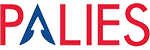Globax news
Blog
5 Simple Questions to Improve Your Editing PC, Designing PC, or Rendering PC Performance

Introduction:
Optimizing the performance of your PC for tasks like editing, designing, and rendering is essential to ensure a smooth and efficient workflow. In this blog post, we’ll explore five simple questions to help you improve the performance of your editing, designing, or rendering PC.
- Do You Know Your Software’s Minimum Requirements?
Before diving into any editing, designing, or rendering project, it’s crucial to understand your software’s minimum requirements. Different applications may have varying demands on your PC’s hardware. Take the time to check the software’s official website or documentation to ensure that your PC meets or exceeds these requirements. If your system falls short, consider upgrading your hardware to match the recommended specifications for a more seamless experience. - Have You Experimented with a Dual Monitor Setup?
A dual monitor setup can significantly enhance your productivity. By extending your desktop across two screens, you gain more screen real estate for your workspace. This can be especially helpful when editing images, videos, or working on complex design projects. You can keep your tools and references on one screen while working on your project on the other. This setup reduces the need to switch between applications, leading to a more efficient workflow. - Have You Checked Your Monitor’s RGB Calibration Settings?
The accuracy of colors and the quality of your work heavily depend on your monitor’s color calibration. Even high-end monitors can come out of the box with suboptimal color settings. Invest time in calibrating your monitor’s RGB settings to ensure the colors you see on your screen are accurate. You can use hardware calibration tools or software solutions to achieve this. Proper calibration will lead to better color consistency and accuracy in your editing and design work. - Have You Identified the Root Cause of Your PC Getting Stuck While Editing?
It can be incredibly frustrating when your PC freezes or becomes sluggish while editing or rendering. To troubleshoot this issue, start by identifying potential bottlenecks. Is your CPU maxed out? Is your RAM usage too high? Is your hard drive slow or nearly full? By monitoring your PC’s performance during these tasks, you can pinpoint the exact issue and take the necessary steps to resolve it. Upgrading components like adding more RAM or switching to a faster storage drive can significantly improve performance. - Do You Know the Reason Rendering Takes a Long Time?
Rendering is a resource-intensive task, and understanding why it takes so long is crucial for improving your PC’s rendering performance. Some factors that contribute to slow rendering times include the complexity of the project, the quality settings, and the available hardware resources. To speed up rendering times, consider optimizing your project settings. Lowering the quality settings slightly or rendering in smaller segments can save time without sacrificing too much quality. Additionally, upgrading your PC’s CPU or GPU can lead to significant improvements in rendering speed.
Conclusion:
Optimizing your PC for editing, designing, or rendering work doesn’t have to be complicated. By addressing these five simple questions, you can make informed decisions about your hardware and workflow, leading to a more efficient and enjoyable creative process. Keep in mind that PC performance is a continuous process, and staying up to date with hardware advancements and software updates is key to maintaining peak performance in your editing, designing, or rendering endeavors.